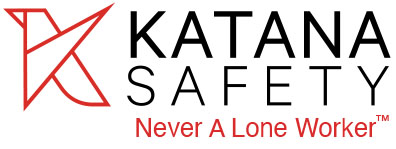Frequently Asked Questions
Do I need to use the quick access device or can I use just the safety app?
Our patented device is an optional safeguard that you can add at any time. You can still use our app-only safety services
However, here are a few things to consider about an app only option:
- Safety apps generally require users to navigate through menus or open the app before being able to send an alert. In a true emergency, it may be challenging to launch the app quickly.
- It still requires the user to unlock their phone and find the app before they can send an alert. This can be especially challenging for people with physical disabilities or limited mobility. It is also challenging in a real life emergency situation where fine motor skills are typically compromised.
The patented KATANA Safety Quick Access device eliminates the need for you to fumble with your phone in an emergency or high risk situation. With a simple flick of a finger, you can activate either a panic or discreet silent alert to initiate communication with our 24/7 response center who will respond to your distress call within seconds and help you navigate your situation. You can trigger an alert without having to unlock your phone or navigate the app. The KATANA Safety Quick Access device offers a faster and more reliable way to send alerts in an emergency or high-risk situation.
Why does the safety device have to be attached to the back of my phone?
Attaching the quick access device to the back of your phone ensures that it is always with you when you need it the most. Plus, it comes equipped with its own 2 year battery life so you never have to charge it which means that you never have to worry about a low battery. The one thing that we always bring with us everywhere we go is our smartphone. By attaching the quick access device to the one thing you always have with you and the one thing you keep charged ensures that this valuable device is with you when you need it the most.
Will the service work without cell phone reception?
The only option in the absence of cell phone coverage is a satellite device that is bulky and expensive. In addition, 911 and safety apps are no longer options either. In the absence of cell phone coverage, the KATANA Safety device tries to ping a cell tower to send an alert and leaves a trail of breadcrumbs if successful. The reality is there are limitations to every option, and the percentage of the US without coverage is extremely low.
Does using this service mean my employer has real time access to my location?
How is this different from calling 911 directly or using my Emergency SOS on my phone?
While 911 is designed for extreme emergencies, nearly half of the 240 million calls made to the service each year in the US are dismissed as non-emergencies. This is where KATANA Safety comes in. There may be various situations where an employee feels unsafe or uncomfortable, but it may not be an emergency that requires calling 911.
In these types of situations, the employee may feel uneasy and may need assistance or support to ensure their safety. Personal security services and devices, like KATANA Safety, can provide users with peace of mind and help them feel more confident and secure in these types of situations.
This is where an employee experiences risk exposure, which personal security services and devices are designed to fill. KATANA Safety offers solutions to address these gaps and provide users with the assistance they need in non-emergency situations. What sets us apart is our ability to work with emergency services, should the need arise and the user is unable to make the call themselves.
Discretion is crucial, and texting may be a safer alternative to voice communication. However, text-to-911 services are limited to certain areas only. In urgent situations where a user can only trigger an alert but is unable to communicate further, we can send help their way without additional communication. KATANA Safety provides users with peace of mind and assistance in non-emergency situations, ensuring their safety and well-being.
If you are a current user with a paid subscription and need assistance, or have questions, contact us via email at: support@katanasafety.com